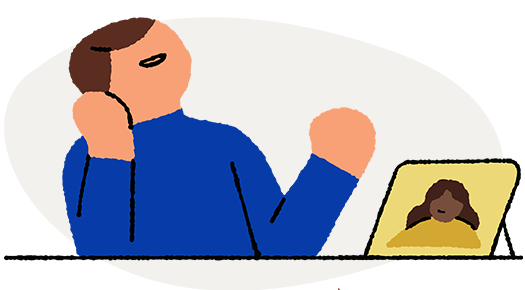Getting Ready for Your Upcoming Virtual Appointment
We’re so glad you chose Eleanor Health for your recovery! We know technology can be confusing and add unwanted stress. Here is some information and helpful tips on joining your appointment using athenaTelehealth.